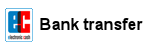BIOS-Update Howto: 3. Start the update
After rebooting the PC from a bootable (DOS) USB-Stick, CD or Diskette, you will see the old famous DOS-Prompt (A:\>) on your boot screen. Insert the command dir (dir = list directory) at the DOS-Prompt to list all files on the drive. The following example shows the flashtool (AFUDOS.EXE) and the BIOS file (NEWBIOS.ROM). Your filenames could differ! The last line shows an example command how to start an (AMI-)BIOS-Update:
Starting Caldera DR-DOS...
Caldera DR-DOS 7.03
Copyright (c) 1976, 1998 Caldera, Inc. All rights reserved.
A:\>dir
Volume in drive A is BIOSFLASH
Directory of A:\
| COMMAND | COM | 66,785 | 1-07-99 | 7:03a |
| NEWBIOS | ROM | 1,048,576 | 1-17-10 | 9:28a |
| AFUDOS | EXE | 53,317 | 8-17-08 | 2:05a |
| 3 File(s) 1,168,678 bytes 1,703,936 bytes free |
||||
A:\>afudos /iNEWBIOS.ROM /pbnc
Let's go!
Open your eyes, start your brain, power off vacuum cleaners and other troublemakers, and take off:

- Take a look into your mainboard manual under the section BIOS Update.
- Read the info and readme text files, which are most often available in the download section, or inside the compressed archive files which contains the flashtool and BIOS file. Maybe you can find some important infos how to flash your BIOS.
- On Notebooks plug in the Power Supply!
- Insert the command line which starts the flashtool inclusive the parameters (see table below or inside your manual).
- Double check the right spelling (incl. spaces) of your command line.
- Never stop a running BIOS update!
- If the flashtool reports an error, then quit it (with ESC / CTRL-C / CTRL-Break) and restart it again!
- If the flashtool reports an error (like "invalid parameter") then check the right spelling of the command line. It could also be that your flashtool requires some different parameters. In this case start the flashtool without any parameters.
- If you start the flashtool without any parameters, the tool should display some parameters/infos how to start the update, or it shows a menue with input boxes to insert the bios filename etc.
- Some flashtools are showing some more parameters/infos if you start the flashtool with one of these parameters: /? or /H. Example: "afudos /H".
Restart & Pray!
After the flashtool has successfully updated your BIOS, it normally should display a short message like "100% OK, please restart the PC", but we still have to do some things before restarting the PC:
- Remove the USB-Stick, CD or Diskette.
- Many mainboard manufacturers are advising to first shut down the PC and then to reset the CMOS (not on notebooks!). So, please take a look into the mainboard manual how to reset the CMOS!
- Reboot the PC and enter the BIOS-Setup while pressing repeatedly the DEL key (see Keystrokes to Enter the BIOS-Setup) straight after you have power on the PC.
- Now you have to load the default settings ("Load Bios Defaults" , "Load Setup Defaults" , "Safe Settings", "Load Optimized Defaults", "Load Default Settings", or similarly). Your PC should work with these basic (optimized) factory settings - otherwise you have to change some special settings (CPU, FSB, Boot sequence, etc.).
Everything ok? Congratulation!
Did you get a blank screen and nothing happens? Then read on.
Read more...
| Flashtool | Syntax | Example command |
ASUS BUPDATER.EXE (v1.12) |
||
| Backup: | bupdater /o[FILENAME] | bupdater /oOLDBIOS.ROM |
| Update: | bupdater /i[FILENAME] /pc /g | bupdater /iNEWBIOS.ROM /pc /g |
| Info: |
No blanks behind the parameters /i and /o ! /pc and /g are unknown to me, but both are recommended in the ASUS manual |
|
AMI AFUDOS.EXE (v2.41) |
||
| Backup: | afudos /o[FILENAME] | afudos /oOLDBIOS.ROM |
| Update: | afudos /i[FILENAME] /pbnc | afudos /iNEWBIOS.ROM /pbnc |
| Downgrade: | afudos /i[FILENAME] /nr /pbnc | afudos /iNEWBIOS.ROM /nr /pbnc |
| Info: |
No blanks behind the parameters /i and /o ! /nr = don't check ROM ID (e.g. for downgrade) /p and the following parameter: b = Program Boot Block n = Program NVRAM c = Destroy System CMOS |
|
AMI AFUDOS.EXE (v3.03.00) |
||
| Backup: | afudos [FILENAME] /O | afudos OLDBIOS.ROM /O |
| Update: | afudos [FILENAME] /B /P /N /C | afudos NEWBIOS.ROM /B /P /N /C |
| Downgrade: | afudos [FILENAME] /X /B /P /N /C | afudos NEWBIOS.ROM /X /B /P /N /C |
| Info: |
Syntax: AFUDOS.EXE <ROM File Name> [Option 1] [Option 2]... or AFUDOS.EXE <Input or Output File Name> <Command> or AFUDOS.EXE <Command> Commands: /O = Save current ROM image to file /U = Display ROM File's ROMID /S = Refer to Options: /S /D = Verification test of given ROM File without flashing BIOS. /A = Refer to Options: /A /OAD = Refer to Options: /OAD /CLNEVNLOG = Refer to Options: /CLNEVNLOG Options: /Q = Silent execution /X = Don't Check ROM ID /CAF = Compare ROM file's data with Systems is different or not, if not then cancel related update. /S = Display current system's ROMID /HOLEOUT: = Save specific ROM Hole according to RomHole GUID. NewRomHole1.BIN /HOLEOUT:GUID /SP = Preserve Setup setting. /R = Preserve ALL SMBIOS structure during programming /Rn = Preserve SMBIOS type N during programming(n=0-255) /B = Program Boot Block /P = Program Main BIOS /N = Program NVRAM /K = Program all non-critical blocks. /Kn = Program n'th non-critical block(n=0-15). /HOLE: = Update specific ROM Hole according to RomHole GUID. NewRomHole1.BIN /HOLE:GUID /L = Program all ROM Holes. /Ln = Program n'th ROM Hole only(n=0-15). /ECUF = Update EC BIOS when newer version is detected. /E = Program Embedded Controller Block /ME = Program ME Entire Firmware Block. /MEUF = Program ME Ignition Firmware Block. /A = Oem Activation file /OAD = Delete Oem Activation key /CLNEVNLOG = Clear Event Log. /CAPSULE = Override Secure Flash policy to Capsule /RECOVERY = Override Secure Flash policy to Recovery /EC = Program Embedded Controller Block. (Flash Type) /REBOOT = Reboot after programming. /SHUTDOWN = Shutdown after programming. |
|
AWARD AWDFLASH.EXE (v8.22a) |
||
| Backup: | awdflash [FILENAME] [/<sw>...] | awdflash OLDBIOS.BIN /pn /sy |
| Update: | awdflash [FILENAME] [/<sw>...] | awdflash NEWBIOS.BIN /py /sn /cc /cd /cp /R |
| Info: |
/cc = clear CMOS after Programming /cd = clear DMI after Programming /cp = clear PNP(ESCD) after Programming /py = program Flash Memory /pn = don't program Flash Memory /sy = save the old BIOS to: "OLDBIOS.BIN" /sn = don't save the old BIOS /cks = Show Update Binfile Checksum /R = reset System after Programming |
|
PHOENIX PHLASH16.EXE (v1.4 Build 57) |
||
| Info: | PHLASH16 has too much parameters to list them here (use command: phlash16 /?). You can also use the command: phlash16 which shows an easy-to-use settings menu. |
|
Attention: this Howto describes only a BIOS update according to standard, how it should work on most mainboards with AMI-BIOS, AWARD-BIOS or PHOENIX-BIOS. I cannot guarentee that it will work on your PC and I assume no liability for any damages! Please read the README files from your Mainboard manufacturer or PC manufacturer.
In other customers shopping cart
Einträge: 34
rafiqbens 3.Apr.2014 20:30thanks A lot for this tutorial .my Bios has upgraded succefully with the USB-stick Methode For my Foxconn H61 mxe-v i juste had to put all the new Bios files (Downloaded in foxconn site) in the USB(already booted) .AND upgrade . AND ALL work like a charme .this Upgrade Helped me to integrate finally my Radeon HD 5450 in my MOBO . thanks guys
biosflash 25.Jul.2013 22:24@bse
Read "4. BIOS Update failed?"
bse 25.Jul.2013 20:09what should do if an AMI bios system had bios failure not showing any bios screen simply on with blackscreen.
biosflash 22.Nov.2012 10:33@Diesel
You should read chapter 4. But in most cases you need a new programmed chip.
Diesel 22.Nov.2012 10:21Hello I have a hp pavilion dm4-1165dx bios fail, laptop won't start do I have any hope to get it to work with any of these methods or should I just replace the bios ship?
biosflash 24.Sep.2012 09:31@s.logesh
http://h20000.www2.hp.com/bizsupport/TechSupport/ProductList.jsp?lang=en&cc=us&taskId=135&prodSeriesId=3752105&prodTypeId=321957
s.logesh 24.Sep.2012 09:23i need to know about compaq cq40 bios programming and i need to flash that model laptop.
Thomas 25.Jul.2012 18:12If you have added it as a slave, you must set the other one as master, or bios gets cfosuned. If it still doesn't work, the drive may just be dead.
biosflash 22.Jul.2012 06:06@Binita
1. enter the bios setup and change the boot sequence to USB. 2. download a DOS compatible flashtool, you should find it on the mainboard manufacturer website. (most included inside the bios update zip file, or at the download page)
Binita 22.Jul.2012 03:13I am paranoid about using a floppy for BIOS updates and want to do it with my BIOS programming prepped USB drive instead. However, as I am not using the floppy only ALT-F2 software provided by the motherboard, I need a compatible version to run on my USB drive that will allow me to install your C18E1013.bin file. Is that possible?
biosflash 12.Jul.2012 18:41@Neo
The executable file sp46426.exe runs only in Windows (flashtool is AFUWIN). So you would need the flashtool AFUDOS for DOS: http://ami.com/support/amibiossupport/ (link --> AMIBIOS Flash Utility)
Neo 12.Jul.2012 17:32I need to know how to update the bios on a pavilion m9517c to sp46426 with a usb flash drive that I have already formatted using the HP tool I downloaded from here already.I have the update file extracted to the usb disk,but cannot run any of the files in dos mode during boot.
Shakir 25.Apr.2012 04:16I've got the dell xps m1530, but this little trick doesn't cut it for me. Checking BIOS on suarttp is still taking ages (ie. 2 minutes). Next up: trying several BIOS versions (starting from A07 to A11, I currently have A12 and I seem to remember times when the suarttp was a lot faster).
Carlos 3.Jan.2012 01:33i found your web site is pretty good.
Most wanted
BIOS Beeps BIOS Boot CD BIOS Boot Diskette BIOS Boot Logo BIOS Boot USB Stick BIOS Chip installation removal Programming BIOS Chip Type list CMOS Reset BIOS Help BIOS ID BIOS Passwords BIOS Software Tools 3. Start the BIOS Update 4. BIOS Update failed? BIOS Update Howto 2. Choose BIOS Update method 1. Preparation BIOS Updates, Drivers, Manuals, etc. Online Shop
Favorite items